ダウンロード
推奨環境(両アプリ共通)
OS:Windows10以上 64ビット版のみ,macOS 10.15以上
GPU:Windowsの場合,DX10(シェーダモデル4.0)の性能を持つグラフィックスカード,macOSの場合,Metal対応のIntelまたはAMDのグラフィックスカード
インストール方法
Windows
- 下記ボタンよりファイル(ファイル名:VirtualHatsudai_Win.zip または HyperICC_Win.zip)を任意の場所にダウンロードしてください.
- ダウンロードしたファイルを右クリックし,表示されるメニューから「すべて展開」を選択してください.
- 展開されたファイルの中にあるVitrualHatsudai.exe または HyperICC.exeをダブルクリックすると,アプリケーションを起動することができます.
*お使いの環境の設定(例:Windows Defender SmartScreen)によって,「WindowsによってPCが保護されました.」などのダイアログが出ることがあります.その場合は「詳細情報」をクリックし,「実行」を選択してください.
Mac
- 下記ボタンよりファイル(ファイル名:VirtualHatsudai_Mac.zip または HyperICC_Mac.zip)を任意の場所にダウンロードし,解凍してください.
- 解凍されたVitrualHatsudai.appまたはHyperICC.appを右クリック(またはcontrolキーを押しながらクリック)し,表示されるメニューから「開く」を選択してください.
- 「“VirtualHatsudai.app(またはHyperICC.app)”の開発元を検証できません.開いてもよろしいですか?」というダイアログが表示されます.これは,AppStoreを介さずにダウンロードされたファイルを開く際に,macOSのセキュリティ機能によって表示されるものです.「開く」ボタンをクリックすると,アプリケーションを起動することができます.2回目以降に起動する際は,このダイアログは表示されません.

ヴァーチュアル初台(Win)
VirtualHatsudai_Win.zip
2021.1.16 Release
配布は終了しました.

ヴァーチュアル初台(Mac)
VirtualHatsudai_Mac.zip
2021.1.16 Release
配布は終了しました.

ハイパーICC(Win)
HyperICC_Win.zip
Ver.1.3 - 2021.3.30 Release
配布は終了しました.

ハイパーICC(Mac)
HyperICC_Mac.zip
Ver.1.3 - 2021.3.30 Release
配布は終了しました.
Download
System Requirements (for both apps)
OS: Windows 10, 64-bit version only; macOS 10.15+
GPU (Windows): Graphics card with DX10 (shader model 4.0) capabilities
GPU (macOS): Metal capable Intel and AMD GPUs
How to Install
Windows
- Click the button below to download the file (File name: VirtualHatsudai_Win.zip or HyperICC_Win.zip) to your preferred location.
- Right-click the downloaded file and select “Open All” from the menu displayed.
- Double-click the VirtualHatsudai.exe or HyperICC.exe file to launch the application.
*Depending on your environment settings (e.g. Windows Defender SmartScreen), a dialog box saying something like “Windows protected your PC” may appear. If that happens, select “Run anyway.”
Mac
- Click on the button below to download the file (File name: VirtualHatsudai_Mac.zip or HyperICC_Mac.zip) and unzip it to wherever you want.
- Right-click (or click while holding down the control key) the unzipped VirtualHatsudai_Mac.app or HyperICC_Mac.app and select “Open” from the menu displayed.
- A dialog box saying “VirtualHatsudai.app (or HyperICC.app) is from an unidentified developer. Are you sure you want to open it?” will appear. The macOS security function displays this dialog box when you open a file that has not been downloaded via the AppStore. Click “Open” to launch the application. This dialog box will not appear when you launch the application again in the future.